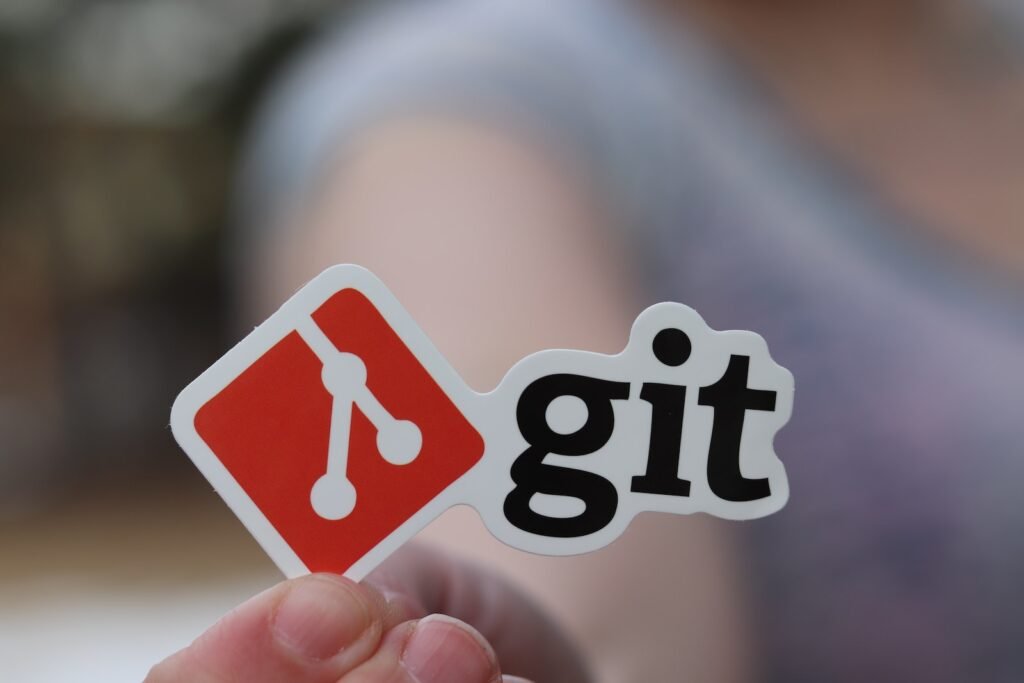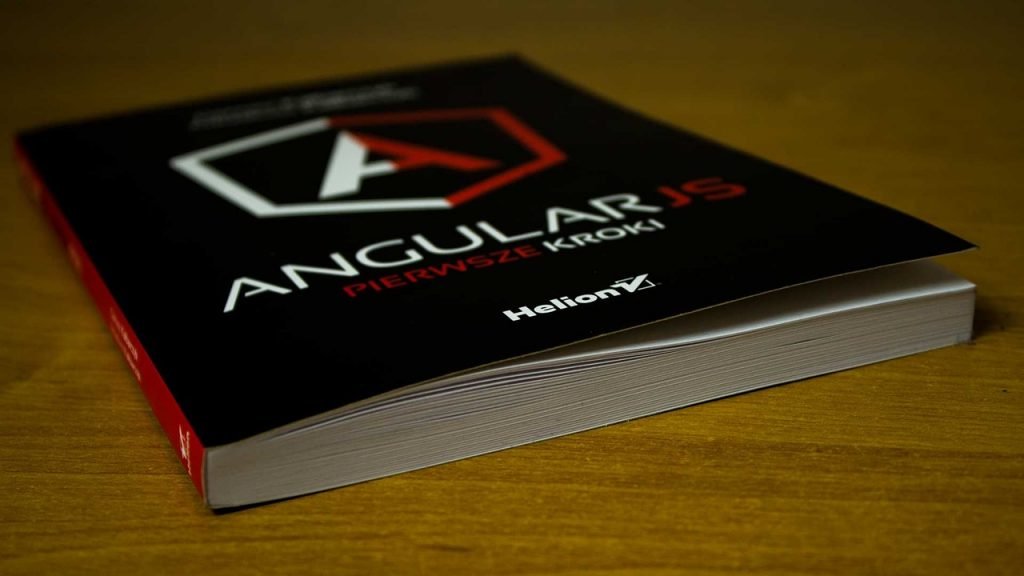Welcome to our comprehensive guide on version control for beginners. Whether you’re a self-taught programmer or just beginning your journey in software development, mastering version control is essential for effective code management and seamless collaboration with fellow developers.
Table of Contents
ToggleHere are the key points to know: Version control for beginners
Version Control Importance: Version control is a fundamental tool for developers, and Git stands as one of the most popular version control systems. It empowers developers to track and compare code modifications, simplifying error identification and the ability to revert to prior versions.
Understanding Git: Git is a free and open-source distributed version control system, initially created by Linus Torvalds in 2005. It maintains a record of code modifications in a specialized database.
User-Friendly Introduction: Although Git may seem daunting for beginners, this article strives to introduce Git in a user-friendly manner. We’ll cover essential topics like repositories, commits, branches, and more.
Getting Started: To begin using Git, you’ll need to install it on your computer. Check if Git is already installed by typing “git –version” in the terminal. If not, you can easily download it from the official Git website.
GitHub Integration: GitHub, a hosting service for Git projects, allows you to store your repositories in the cloud. Git can be used through the terminal or with graphical user interface (GUI) tools like Sourcetree or GitKraken.
Basic Workflow: The fundamental Git workflow involves editing files, adding them to the staging area, and creating commits to establish versions of your project. Each commit represents a standalone version and is identified by a unique commit hash.
Collaboration Made Easy: Git also supports collaboration with other developers. They can clone your remote repository and work on their local copies. Git tracks changes through the working directory, staging area, and commit history. You add files to the staging area using the “git add” command, and commits are created with the “git commit” command. The “git push” command is used to upload local commits to a remote repository.
Overall, Git serves as an invaluable tool for managing code versions and fostering collaboration with other developers. It’s time to embark on your journey of mastering version control with Git.
Key Takeaways:
- Version control is essential for managing code and collaborating with other developers.
- Git is one of the most popular version control systems.
- Git allows you to track and compare code modifications, making it easier to identify mistakes and revert to previous versions.
- Git is a free and open-source distributed version control system.
- Git can be installed on your computer and used through the terminal or with GUI tools like Sourcetree or GitKraken.
Why Use Version Control?
Version control is a crucial tool for developers, offering a multitude of benefits, including streamlined code tracking, rapid error detection, and seamless collaboration. In this section, we will delve into the compelling reasons for incorporating version control into your coding journey, especially if you’re a newcomer to the programming world.
- Code Tracking: With version control, you can keep track of all changes made to your code. Each change is recorded as a separate version, allowing you to easily compare different versions and understand how your code has evolved over time. This makes it much simpler to identify and fix errors, as you can pinpoint when and where the mistake was introduced.
- Error Identification: In the development process, mistakes are bound to happen. Version control provides a safety net by allowing you to revert to a previous version if something goes wrong. If a bug is discovered, you can easily roll back to a working version and avoid losing hours of work.
- Efficient Collaboration: Version control systems like Git enable seamless collaboration with other developers. Each developer can work on their own “branch” of the code, making changes without affecting the main version. Once the changes are complete, they can be merged back into the main codebase. This allows multiple developers to work on the same project simultaneously, making collaboration smoother and avoiding conflicts.
Utilizing version control from the onset of your coding journey is strongly advised. It not only assists in cultivating sound coding practices but also guarantees effective project management right from the beginning. Whether you’re engaged in individual projects or collaborating with a team, version control stands as a vital tool that enhances the efficiency and enjoyment of your coding experience.
Now that we’ve highlighted the advantages of version control, let’s delve into Git, one of the most widely used version control systems, in the next section.
Introducing Git: A Popular Version Control System
when you choose GitHub as the host for your Git projects, you unlock a wealth of benefits. GitHub acts as a centralized repository for your projects, enabling you to securely store and organize your codebase in the cloud. This means your code is safely backed up and accessible from anywhere, greatly simplifying collaboration with team members and participation in open-source initiatives.
Additionally, GitHub offers an intuitive web-based interface, simplifying many aspects of the Git workflow. You can easily create new repositories, explore existing ones, and manage tasks like issue tracking and pull requests. GitHub’s robust issue tracking system fosters effective communication and project management, allowing you to monitor and address bugs, assign tasks, and track progress.
Furthermore, GitHub seamlessly integrates with a wide array of third-party services and tools, further enhancing your development workflow. You can integrate GitHub with continuous integration platforms to automate testing and deployment processes. GitHub also provides access to a vast ecosystem of plugins and integrations, delivering added functionalities and customization options for your projects.
In summary, GitHub offers a comprehensive suite of features that complement Git’s version control capabilities. By hosting your projects on GitHub, you can streamline collaboration, improve project management, and take advantage of a wide range of integrations. Whether you’re working on personal projects or collaborating with a team, GitHub is an invaluable tool for maximizing the potential of Git and enhancing your development workflow.
| Git Terminology | Description |
|---|---|
| Repository | A container that holds your code projects |
| Commit | Represents an individual version or changes made to your code |
| Branch | An independent line of development that allows you to make changes without affecting the main version |
| Merge | Combining different branches to incorporate changes into the main codebase |
The fundamental Git workflow includes file editing, adding them to the staging area, and creating commits to establish different project versions. Each commit represents a distinct version and is identified by a unique commit hash. Git also facilitates collaboration with fellow developers who can clone your remote repository, enabling them to work on their local copies. Git proficiently monitors changes within the working directory, staging area, and commit history, ensuring a comprehensive record of code modifications.
In summary, Git stands as an indispensable tool for code version management and seamless collaboration among developers. As we progress through this guide, we will delve deeper into Git’s core concepts and functionalities, equipping you to master version control basics with Git.
Mastering Basics: Version Control for Beginners Guide – Understanding Repositories and Commits in Git
Understanding Git fundamentals requires a solid grasp of how repositories and commits function. In this section, we’ll delve into repositories, which form the cornerstone for managing your code projects, and explore commits, the pivotal elements responsible for creating code versions.
A Git repository serves as a storage container for your code projects, encompassing all files, directories, and code history. Imagine it as a centralized hub where changes and code versions are meticulously stored. Establishing a repository marks the initial step in initiating a new project within Git.
Conversely, commits represent snapshots of your code at specific moments in time. Each commit encapsulates a code version and details the changes made, including authorship, timestamps, and a distinctive commit hash. Commits serve as pivotal milestones in your project’s history, facilitating easy tracking and potential reversion to earlier versions.
To perform a commit, you must stage the changes you wish to include and subsequently generate the commit. Staging empowers you to selectively choose changes for inclusion within the commit, effectively grouping related changes before committing. Once staged, creating a commit is akin to capturing a snapshot of the staged modifications. Each commit is endowed with a unique identifier, referred to as the commit hash, to differentiate it from other commits within the repository.
| Command | Description |
|---|---|
| git init | Initializes a new Git repository |
| git clone [repository URL] | Creates a local copy of a remote repository |
| git status | Displays the status of your repository and any changes made |
| git add [file] | Adds a file to the staging area |
| git commit -m “commit message” | Creates a new commit with the staged changes |
Summary:
- A repository is a storage container that holds your code projects in Git.
- Commits are snapshots of your code at a specific point in time, representing different versions of your project.
- Staging allows you to selectively choose which changes should be included in a commit.
- Creating a commit involves staging the changes and then creating a snapshot of the staged changes.
Exploring Branches and Merging in Git
What distinguishes Git from other version control systems is its seamless ability to work with branches and effortlessly merge changes. In this section, we’ll delve into the world of branches, which enable parallel development, and the art of merging, which harmonizes those changes into a unified codebase.
Branches in Git empower developers to embark on independent lines of development. Instead of directly altering the main codebase, developers can create new branches to work on specific features or bug fixes. This paves the way for parallel development, allowing multiple developers to simultaneously work on different branches without impeding one another’s progress.
When the changes in a branch are ready to be integrated into the main codebase, merging comes into play. Merging is the process by which developers combine changes from one branch into another. Git seamlessly handles merging, automatically merging changes when possible, and skillfully highlighting and resolving conflicts that may arise.
To better understand the concept of branches and merging, let’s take a look at an example:
Imagine you’re working on a team developing a web application. One developer is responsible for adding a new feature that allows users to upload images, while another developer is fixing a bug related to user authentication.
Both developers can create separate branches to work on their specific tasks without interfering with each other’s code. They can make changes, commit them to their respective branches, and test their code independently.
Once the feature and bug fix are complete and tested, they can merge their branches into the main codebase. Git will intelligently combine the changes from both branches, ensuring a seamless integration of the new feature and bug fix.
By utilizing branches and merging in Git, developers can work collaboratively on projects, dividing the work into manageable tasks and easily integrating those changes into the main codebase. This flexible and efficient workflow makes Git a powerful tool for version control and software development.
| Git Command | Description |
|---|---|
| git branch | List all branches in the repository |
| git branch | Create a new branch |
| git checkout | Switch to the specified branch |
| git merge | Merge the specified branch into the current branch |
Checking Git Installation and Basic Commands
To begin using Git, you need to have it installed on your computer. In this section, we will show you how to check if Git is installed correctly and provide an overview of some essential Git commands you’ll need to navigate the version control system.
First, let’s check if Git is installed on your computer. Open your Command Prompt (Windows) or Terminal (Mac/Linux) and type the following command:
git –version
If Git is installed, you will see the version number displayed. If you receive an error message or no output, it means Git is not installed, and you’ll need to download and install it.
To download Git, visit the official Git website at https://git-scm.com/downloads and follow the installation instructions for your operating system.
Now that you have Git installed, let’s introduce you to some basic Git commands. These commands will help you navigate the version control system and perform common tasks:
| Command | Description |
|---|---|
| git init | Initialize a new Git repository in your current directory |
| git clone [repository URL] | Create a local copy of a remote Git repository |
| git add [file] | Add a file to the staging area |
| git commit -m “[commit message]” | Create a new commit with the changes in the staging area |
| git status | View the status of your Git repository |
These are just a few examples of the many Git commands available. As you continue to explore and use Git, you will discover additional commands that suit your workflow and requirements.
Leveraging GitHub: Hosting Service for Git Projects
GitHub offers a rich array of advantages when used alongside Git for hosting your projects, transcending its role as a mere code repository hosting service. This section provides a comprehensive exploration of the merits inherent in integrating GitHub with Git.
Centralized Repository: GitHub serves as a centralized repository for your Git projects, offering secure storage and organization of your codebase in the cloud. This ensures that your code is not only safely backed up but also accessible from any location, greatly simplifying collaboration with team members and participation in open-source projects.
User-Friendly Interface: GitHub provides an intuitive web-based interface that streamlines various aspects of the Git workflow. You can effortlessly create new repositories, browse existing ones, and efficiently manage tasks, including issue tracking and pull requests. This robust issue tracking system enhances communication and facilitates adept project management, allowing you to closely monitor bug tracking, task assignments, and project progress.
By embracing GitHub alongside Git, you enhance your development workflow, ensuring a more efficient and collaborative environment for your projects. GitHub’s user-friendly interface and powerful features make it an invaluable tool for developers.
| Key Benefits of Using GitHub |
|---|
| Centralized code repository in the cloud |
| Access to a wide range of collaboration features |
| Intuitive web-based interface for managing repositories |
| Issue tracking system for efficient project management |
| Integration with third-party services and tools |
GitHub seamlessly harmonizes with a diverse array of third-party services and tools, thereby elevating and enriching your development workflow. This harmonious integration extends to the realms of continuous integration platforms, allowing for the automation of testing and deployment processes. Beyond this, GitHub beckons you into an expansive ecosystem of plugins and integrations, endowing your projects with additional functionalities and extensive customization options.
In summation, GitHub presents an all-encompassing array of features that intricately complement the version control capabilities intrinsic to Git. By selecting GitHub as the cradle for your projects, you embark upon a journey of streamlined collaboration, heightened project management, and the exploitation of a profusion of integrations. Whether your pursuits involve individual projects or the collaborative efforts of a team, GitHub emerges as an indispensable instrument for harnessing Git’s potential and amplifying the efficacy of your development workflow.
Using Git with GUI Tools: Sourcetree and GitKraken
Not everyone prefers using the command line interface for version control tasks. If you prefer a more visual and intuitive approach, GUI tools like Sourcetree and GitKraken can be excellent alternatives. In this section, we will explore these two popular Git GUI tools and show you how to leverage their features.
Sourcetree: Simplify Your Git Workflow
Sourcetree is a free Git GUI tool developed by Atlassian, the same company behind popular software development tools like Jira and Bitbucket. It provides a user-friendly interface that simplifies the Git workflow, making it easier for beginners to navigate and manage their code versions.
With Sourcetree, you can perform common version control tasks, such as creating and cloning repositories, making commits, and pushing changes to remote repositories, all through a visually appealing and intuitive interface. It also offers powerful features like visual commit history, branch visualization, and conflict resolution tools.
GitKraken: Enhance Your Git Experience
GitKraken is another widely used Git GUI tool that aims to enhance your Git experience. It offers a sleek and modern interface with a range of features designed to streamline your version control workflow. GitKraken supports both Git and Mercurial, making it a versatile choice for developers.
Some notable features of GitKraken include a visual commit graph, drag-and-drop functionality for easy branch creation and merging, and built-in code editor integrations. It also offers a seamless collaboration experience with real-time conflict detection and resolution, allowing teams to work together efficiently on the same codebase.
Comparing Sourcetree and GitKraken
| Feature | Sourcetree | GitKraken |
|---|---|---|
| User Interface | Intuitive and user-friendly | Sleek and modern |
| Free Version | Available | Limited functionality |
| Advanced Features | Visual commit history, conflict resolution | Drag-and-drop branch management, real-time collaboration |
Sourcetree and GitKraken are both excellent options for leveraging the power of Git in a more visual and user-friendly way. Whether you choose Sourcetree for its simplicity or GitKraken for its advanced features, these GUI tools can enhance your version control workflow and make it easier to collaborate with other developers.
Understanding the Git Workflow: Editing, Staging, and Commits
To effectively use Git, it’s crucial to understand the basic workflow involved in managing your code versions. In this section, we will break down the Git workflow into its key components, including editing files, staging changes, and making commits.
Firstly, editing files is where you make changes to your code. Whether you’re fixing a bug, adding a new feature, or refactoring your code, this is where you implement those modifications. Git tracks the changes you make to your files, allowing you to easily compare different versions and identify any mistakes.
Once you have made changes to your files, the next step is staging those changes. Staging refers to selecting which modified files you want to include in your next commit. This allows you to group related changes together and separate them from other modifications. Staging changes also helps in creating clear, organized commits that are easier to understand and revert if needed.
Making commits is the final step in the Git workflow. A commit represents a specific version of your code. It captures the changes you have made to your files since the last commit and creates a unique identifier called a commit hash. Commits serve as checkpoints in your project’s history, making it easy to navigate through different versions and backtrack if needed.
Throughout your coding journey, you will continually repeat these steps of editing files, staging changes, and making commits. Git provides a powerful and flexible framework for managing your code versions and collaborating with others. Understanding the workflow is essential to harness the full potential of Git for effective version control.
| Git Workflow | Description |
|---|---|
| Edit Files | Modify your code to fix bugs, add features, or make improvements. |
| Stage Changes | Select which modified files to include in your next commit. |
| Make Commits | Create a new version of your project with a unique identifier. |
“Version control is essential for developers, and Git provides an efficient and powerful system for managing code versions. Understanding the Git workflow allows you to track your changes, organize them into meaningful commits, and collaborate effectively with other developers.”
Collaborating with Other Developers in Git
Git’s distributed nature allows for seamless collaboration with other developers working on the same project. In this section, we will explore how Git enables collaboration by allowing developers to clone remote repositories, work on their local copies, and sync changes with others using push and pull operations.
When collaborating with Git, developers can clone a remote repository, creating their own local copy of the project. This allows them to work on the code independently, making changes and testing new features without affecting the main codebase. By having separate copies, developers can work in parallel, boosting productivity and minimizing conflicts.
After making changes to the code, developers can use Git’s “push” operation to upload their local commits to the remote repository. This enables them to share their changes with others, making collaboration easier. Similarly, the “pull” operation allows developers to retrieve the latest changes from the remote repository and incorporate them into their local copies.
Collaboration in Git is not limited to sharing code repositories. Git also enables developers to collaborate by discussing code changes and providing feedback. Platforms like GitHub provide features for reviewing code, leaving comments, and suggesting improvements. This fosters a collaborative environment and promotes better code quality in projects.
| Git Operation | Description |
|---|---|
| Clone | Creates a local copy of a remote repository |
| Push | Uploads local commits to the remote repository |
| Pull | Retrieves the latest changes from the remote repository |
Git’s distributed nature allows developers to collaborate seamlessly, regardless of their physical location. It empowers teams to work on the same codebase efficiently, promoting collaboration and enhancing productivity. With Git’s robust version control capabilities and collaboration features, developers can work together on projects, creating high-quality code and delivering impactful software.
Understanding Git’s Working Directory, Staging Area, and Commit History
Git’s exceptional version control capabilities are underpinned by its proficiency in tracking alterations across different aspects of your project. This section delves into the working directory, staging area, and commit history, elucidating how they harmonize to efficiently manage code versions.
The working directory functions as your workspace for file modifications. It encompasses the present state of your project, encompassing all files and directories. Whenever you edit a file, Git adeptly detects and logs the changes you’ve introduced.
The staging area, often referred to as the index, operates as an intermediary space situated between the working directory and the commit history. It grants you the power to carefully handpick the alterations you wish to incorporate in the forthcoming commit. When you add files to the staging area, you signal to Git your intent to include those specific changes in the next commit.
The commit history stands as an archive of all prior commits within your project. Each commit signifies an autonomous version of your code and is distinguished by a unique commit hash. This chronological record empowers you to meticulously follow the progression of your project’s modifications over time and effortlessly roll back to previous iterations when necessary.
| Area | Description |
|---|---|
| Working Directory | The current state of your project where you make changes |
| Staging Area | A buffer between the working directory and the commit history |
| Commit History | A record of all the commits made to your project |
Understanding how Git tracks changes in these areas is essential for efficient version control. By separating the working directory from the commit history with the staging area, Git allows you to have more control over what changes are included in each commit. This enables you to carefully manage code versions and easily collaborate with other developers.
Summary
- Git’s version control capabilities rely on tracking changes in the working directory, staging area, and commit history.
- The working directory is where you make changes to your files.
- The staging area acts as a buffer between the working directory and the commit history, allowing you to selectively choose which changes to include in the next commit.
- The commit history is a record of all the commits made to your project, enabling you to track changes over time and revert to previous versions if needed.
Adding Files, Making Commits, and Pushing Changes in Git
Now that you understand the basics of Git’s working directory and staging area, it’s time to explore the process of adding files, making commits, and pushing changes in Git. In this section, we will guide you through these essential steps to effectively manage your code versions.
Adding Files
Adding files to the staging area is the first step in tracking changes with Git. To add a file, use the command “git add “. This tells Git to start tracking changes to that specific file. You can also use wildcards to add multiple files at once. For example, “git add .” adds all files in the current directory.
Making Commits
Once your files are added to the staging area, you’re ready to make a commit. A commit represents a standalone version of your project. You can think of it as a snapshot of your code at a specific point in time. To make a commit, use the command “git commit -m ‘commit message'”. The commit message should be descriptive and explain the changes you made.
Pushing Changes
After making a commit, you can push your changes to a remote repository. This is useful when collaborating with other developers or backing up your code. To push changes, use the command “git push “. The remote is the name of the remote repository, such as “origin”, and the branch is the branch you want to push to, usually “main” or “master”.
By following these steps, you can effectively manage your code versions with Git. Remember to add files to the staging area, make descriptive commits, and push your changes to a remote repository. Git’s powerful version control system will help you track changes, collaborate with others, and maintain a well-organized codebase.
| Command | Description |
|---|---|
| git add | Add a specific file to the staging area |
| git add . | Add all files in the current directory to the staging area |
| git commit -m ‘commit message’ | Create a commit with a descriptive message |
| git push | Push changes to a remote repository |
Now that you have a better understanding of adding files, making commits, and pushing changes in Git, you’re equipped with the knowledge to effectively manage your code versions. With Git’s powerful version control system, you can confidently develop your projects and collaborate with other developers.
Exploring Other Notable Features and Best Practices in Git Version control for beginners
While we have covered the essential aspects of Git, there are still additional features and best practices worth exploring to optimize your version control workflow. In this section, we will introduce you to some of these notable features and best practices that can elevate your Git usage.
- Branching Strategies: Git offers various branching strategies that can enhance collaboration and code management. Popular strategies include the Feature Branch Workflow, where each feature is developed in a dedicated branch, and the GitFlow Workflow, which defines separate branches for feature development, release preparation, and bug fixes.
- Git Hooks: Git hooks are scripts that can be triggered before or after specific Git events, such as commits or pushes. These hooks enable you to automate tasks, perform validations, or integrate with external systems. Examples include running automated tests before commits or sending notifications when code is pushed.
- Code Reviews: Git provides features to facilitate code reviews, a crucial process for ensuring code quality and knowledge sharing within a team. Pull requests, a common practice in Git-based workflows, allow developers to review and discuss changes made by their peers before merging them into the main codebase.
“Branching strategies, Git hooks, and code reviews are just a few of the many features and practices that can improve your Git workflow. By exploring these additional tools, you can refine your version control process, foster collaboration, and ensure the delivery of high-quality code.”
Table: Notable Git Features and Best Practices
| Feature/Practice | Description |
|---|---|
| Branching Strategies | Different approaches to managing branches and organizing code development. |
| Git Hooks | Scripts that can be triggered before or after specific Git events, allowing automation and integration with other tools. |
| Code Reviews | The process of reviewing and discussing code changes before merging them into the main codebase. |
Branching strategies, Git hooks, and code reviews are just a few of the many features and practices that can improve your Git workflow. By exploring these additional tools, you can refine your version control process, foster collaboration, and ensure the delivery of high-quality code.
Git : Version control for beginners
Git is an invaluable tool for developers, allowing you to track and compare code modifications, making it easier to identify mistakes and revert to previous versions. It is a free and open-source distributed version control system that was initially created by Linus Torvalds in 2005. Git keeps track of code modifications in a special database, and it offers powerful features that make managing code versions a breeze.
“Git is a powerful version control system that enables developers to track changes, collaborate with others, and easily revert to previous versions of their code.”
While Git can seem intimidating at first, this guide has provided a user-friendly introduction to its key concepts. We have covered topics such as repositories, commits, branches, and more, giving you a solid foundation to start using Git effectively.
Collaboration and Beyond
Git further simplifies collaborative efforts with fellow developers. Using Git, they can clone your remote repository, work on their individual local copies, and subsequently push their modifications to the shared repository. This collaborative workflow fosters effective teamwork and solid version control practices.
Moreover, Git boasts an array of noteworthy features and best practices that can significantly enhance your version control workflow. Ranging from graphical user interface (GUI) tools such as Sourcetree and GitKraken to a variety of supplementary commands and functionalities, Git equips developers with a comprehensive toolkit for optimizing their code management.
| Key Takeaways |
|---|
| Git is a powerful and widely used version control system that allows developers to track changes, collaborate effectively, and revert to previous versions of their code. |
| Git organizes code changes using repositories and commits, facilitating effective code management and version control. |
| Git’s workflow involves editing files, adding them to the staging area, and making commits to create versions of your project. |
| Git’s collaboration features enable developers to work on separate branches and merge their changes into the main codebase. |
| Using Git with GUI tools like Sourcetree and GitKraken provides a more visual and user-friendly experience. |
With this guide, you now have a solid understanding of version control for beginners and Git. By implementing version control practices in your coding journey, you can ensure efficient code management, effortless collaboration, and the ability to seamlessly revert to previous versions when needed.
Conclusion
Conclusion Well done on finishing this beginner’s guide to version control! You’ve learned the basics of version control and been introduced to Git, covering key concepts, workflows, and best practices. It’s essential to remember that mastering version control will benefit your developer career.
Git, developed by Linus Torvalds in 2005, is a popular, free, and open-source tool that tracks and compares code changes. This guide simplifies Git for newcomers, discussing topics like repositories, commits, and branches. To begin with Git, check its installation by typing “git –version” in the terminal or download it from the Git website.
GitHub hosts Git projects, allowing cloud storage of repositories. You can use Git via terminal or GUI tools like Sourcetree or GitKraken. The typical Git process includes editing files, staging them, and creating commits. Collaboration is made easy by cloning repositories and working on local versions. Commands like “git add”, “git commit”, and “git push” help manage code changes.
With a solid grasp on version control and Git, it’s time to apply it in your coding tasks. Incorporating version control will enhance your development process and teamwork. As you integrate version control into your coding, watch your skills grow.
FAQ
What is version control?
Version control is a system that allows developers to track and manage changes to their code over time. It helps in identifying mistakes, reverting to previous versions, and collaborating with other developers.
What is Git?
Git is a popular version control system created by Linus Torvalds. It is a free and open-source distributed version control system that allows developers to track code modifications and manage code versions.
How do I check if Git is installed on my computer?
You can check if Git is installed on your computer by typing “git –version” in the terminal. If it’s not installed, you can easily download it from the Git website.
What is GitHub?
GitHub is a hosting service for Git projects. It allows developers to store their repositories in the cloud and provides features for collaboration and code sharing.
Can I use Git with GUI tools?
Yes, Git can be used through the terminal or with GUI tools like Sourcetree or GitKraken. GUI tools provide a more visual and user-friendly experience for managing code versions.
How do I create versions of my project in Git?
To create versions of your project in Git, you need to make commits. Commits represent standalone versions of your code and are identified by unique commit hashes.
How can I collaborate with other developers using Git?
Git allows collaboration with other developers by allowing them to clone your remote repository and have their own local copies to work on. Changes can be pushed to the shared repository.
What are the working directory, staging area, and commit history in Git?
The working directory is where you make changes to your code. The staging area is where you prepare changes to be committed. The commit history keeps track of all the commits made to your project.
How do I add files, make commits, and push changes in Git?
Files are added to the staging area with the “git add” command. Commits are made with the “git commit” command. The “git push” command is used to upload local commits to a remote repository.
What other features and best practices are there in Git?
Git offers many additional features and best practices, such as branching, merging, and using branches for independent lines of development. It is recommended to follow best practices like using descriptive commit messages and regularly pulling changes from the remote repository.
Source Links