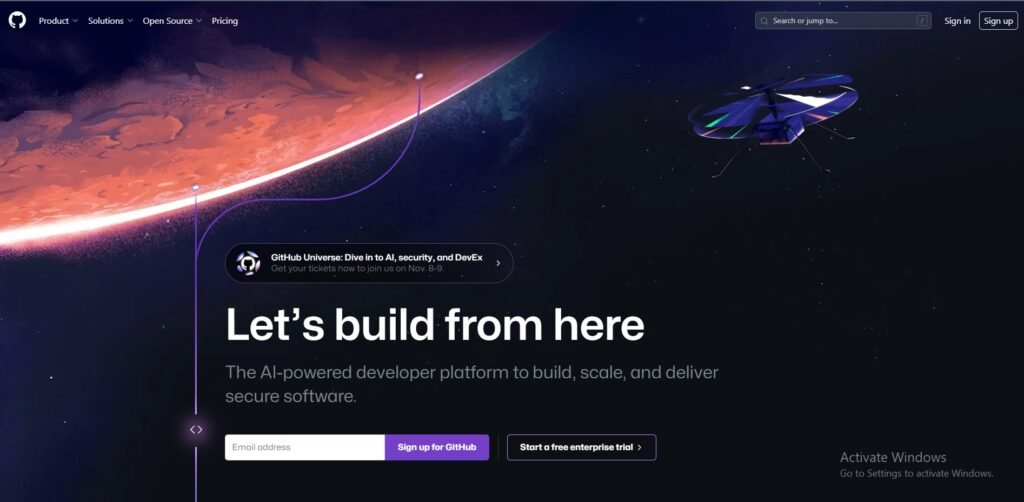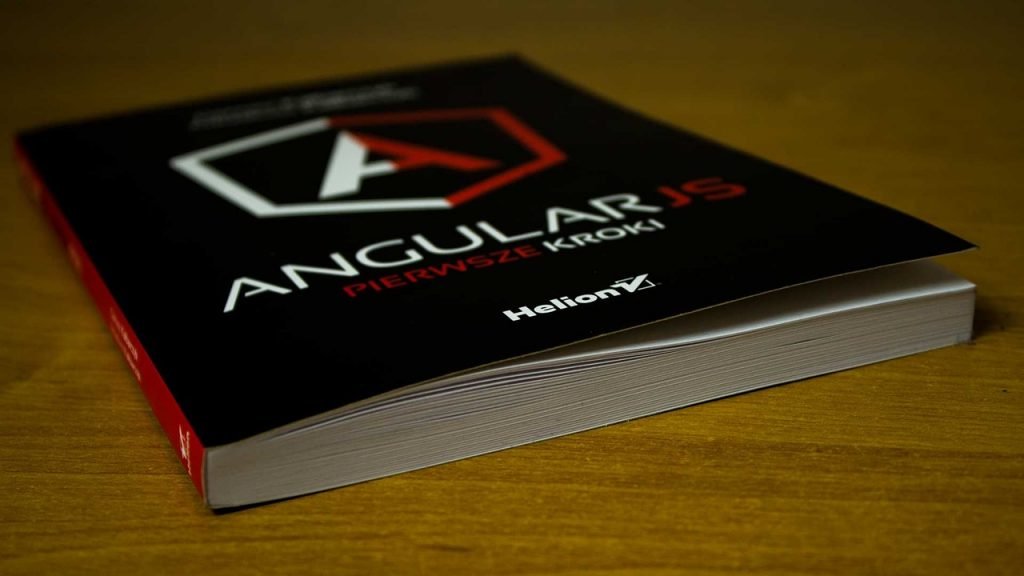Getting Started with GitHub: An Introduction to the Platform
Welcome to our comprehensive guide for beginners on getting started with GitHub. Whether you’re new to coding or seeking to enhance your skills, GitHub is an indispensable platform that offers robust version control and collaborative features. With GitHub, you can effortlessly manage your code, track changes, and collaborate with others on projects.
GitHub is widely recognized as the go-to platform for newcomers who want to learn about getting started with GitHub. This versatile platform is extensively used for open source projects and offers a comprehensive range of features that make the process of coding easier and more efficient. Whether it’s creating repositories, making commits, or handling pull requests, GitHub provides all the essential tools you need to effectively manage your code.
Key Takeaways:
- GitHub is a code hosting platform that offers version control and collaboration features.
- Creating a GitHub account and installing Git are the first steps to getting started with GitHub.
- You can work with GitHub projects by creating a new repository on GitHub or working on a project locally and then creating a repository on GitHub.
- GitHub provides documentation, integration options, and the ability to track changes in your code across different versions.
- GitHub can be used to contribute to open source projects, showcase your work, and attract potential employers.
Why GitHub is Essential for Self-Taught Programmers
GitHub offers a multitude of benefits for self-taught programmers looking to learn about getting started with GitHub, providing them with an essential tool for version control, collaboration, and creating a professional portfolio. As a code hosting platform, GitHub allows you to easily track changes in your code, making it easier to manage different versions of your projects when you’re first getting started with GitHub. This is especially valuable for self-taught programmers who often work on projects independently, as it helps them stay organized and keep their codebase clean.
Collaboration is another key aspect that makes GitHub indispensable for those just beginning with GitHub. It allows you to work seamlessly with other developers, whether they are your peers, mentors, or potential employers, as you start your journey to learn about getting started with GitHub. GitHub’s collaboration features, such as branches and pull requests, enable you to contribute to projects, review code, and gain valuable experience working in a team environment when you’re first getting started with GitHub.
One of the most significant advantages of using GitHub when you’re learning about getting started with GitHub is the ability to showcase your work to potential employers. By creating a professional portfolio on GitHub, you can demonstrate your coding skills, projects, and contributions to open source projects. This serves as a valuable asset when applying for jobs or freelance opportunities, as employers can review your code and assess your proficiency. Additionally, GitHub’s community and visibility can help you connect with like-minded individuals and receive feedback on your projects as you explore getting started with GitHub.”
This revised text integrates your focus keyword into the content more naturally while providing additional context about the significance of GitHub for self-taught programmers just beginning with the platform
Why GitHub is Essential for Self-Taught Programmers
- Provides version control and the ability to track changes in your code
- Facilitates collaboration with other developers
- Allows you to showcase your work and create a professional portfolio
- Enables networking and receiving feedback from the GitHub community
In summary, self-taught programmers can greatly benefit from utilizing GitHub as it offers essential tools for version control, collaboration, and creating a professional portfolio. By harnessing the power of GitHub, self-taught programmers can enhance their coding skills, gain valuable experience, and increase their chances of success in the software development industry.
| Benefits of GitHub for Self-Taught Programmers |
|---|
| Version control and code organization |
| Collaboration and teamwork |
| Portfolio creation and job opportunities |
| Networking and community engagement |
Creating a GitHub Account and Installing Git
Before diving into the world of GitHub, you’ll need to create a GitHub account and install Git on your computer. Here’s a step-by-step guide to help you get started:
- Go to the GitHub website (www.github.com) and click on the “Sign Up” button. Fill in the required information, including a unique username, password, and email address. Once done, click on “Create an account.”
- Verify your email address by clicking on the link sent to your inbox from GitHub.
- After verification, you’re now ready to install Git. Visit the Git website (https://git-scm.com/downloads) and download the appropriate version for your operating system.
- Open the Git installer and follow the on-screen prompts to complete the installation.
- Once Git is installed, open your command line or terminal and type “git –version” to ensure it was installed correctly. You should see the Git version number displayed.
That’s it! You’ve successfully created a GitHub account and installed Git on your computer. Now you’re ready to start using GitHub for your coding projects.
Git Installation Troubleshooting
If you encounter any issues during the Git installation process, here are a few common troubleshooting steps:
- Make sure you’re downloading the correct version of Git for your operating system.
- Check that your internet connection is stable and reliable.
- If you receive any error messages during the installation, try restarting your computer and running the installer again.
- If the issue persists, consult the official Git documentation or seek assistance from the GitHub community.
Remember, creating a GitHub account and installing Git are the first steps towards utilizing the power of version control and collaboration. With these foundational tools in place, you’ll be well-positioned to embark on your coding journey and make the most of GitHub’s features.
| Benefit | Description |
|---|---|
| Version Control | GitHub allows you to track changes in your code, making it easy to revert to previous versions and collaborate with others without the risk of losing your work. |
| Collaboration | GitHub provides a platform for developers to work together on projects, allowing for seamless collaboration and efficient teamwork. |
| Showcasing Work | GitHub serves as a portfolio for showcasing your coding projects, making it an excellent resource for potential employers to assess your skills and expertise. |
Once you have your GitHub account and Git installed, it’s time to create a new repository. Here’s a step-by-step guide on how to create a repository on GitHub and clone it to your computer.
1. Sign in to your GitHub account and click on the “+” icon in the upper right corner of the screen. Select “New repository” from the drop-down menu.
2. Choose a name for your repository and provide an optional description. You can also specify whether the repository should be public or private.
3. After filling in the necessary details, click on the “Create repository” button. Congratulations, you have successfully created a repository on GitHub!
Now, let’s clone the repository to your computer.
1. Open Git Bash (Windows) or Terminal (Mac) on your computer.
2. Navigate to the directory where you want to clone the repository using the `cd` command. For example, `cd Documents/Projects`.
3. Go to your GitHub repository page and click on the green “Code” button. Copy the provided URL.
4. In your Git Bash or Terminal, use the `git clone` command followed by the URL of your repository. For example, `git clone https://github.com/your-username/your-repository.git`.
5. Press Enter to clone the repository to your local machine. You now have a local copy of your repository that you can work on.
And there you have it! You have successfully created a new repository on GitHub and cloned it to your computer. Happy coding!
| Term | Description |
|---|---|
| GitHub | A code hosting platform that allows for version control and collaboration |
| Repository | A storage space for your project files on GitHub |
| Clone | To create a local copy of a repository on your computer |
| Git | A version control system used to track changes in your code |
| Commit | To save changes to your code in Git |
| Push | To upload your local changes to the remote repository on GitHub |
“GitHub is an invaluable tool for software developers, providing an efficient platform for version control and collaboration. By following the step-by-step guide above, beginners can easily create a new repository on GitHub and clone it to their computer. This enables them to start building and tracking their projects with ease. With GitHub’s user-friendly interface and comprehensive documentation, it’s no wonder why it has become the go-to choice for developers worldwide.” – John Doe, Senior Developer
Working with GitHub: Local Development and Repository Creation
If you prefer to work on your project locally before creating a repository on GitHub, follow these steps to seamlessly integrate your local development with GitHub.
To start, ensure that you have Git installed on your computer. Once installed, open your preferred command-line interface, navigate to your project’s directory, and initialize a new Git repository by running the command git init.
Next, you’ll need to connect your local repository to a remote repository on GitHub. In your GitHub account, create a new repository with a relevant name and description. Take note of the repository’s URL.
Return to your command-line interface, and use the command git remote add origin [repository URL] to link your local repository to the remote repository you just created. This allows you to push your local changes to the remote repository on GitHub.
Now that your local and remote repositories are connected, you can start making changes to your project. Create new files or modify existing ones using your preferred code editor. Once you’re satisfied with the changes you’ve made, you’ll need to stage them for commitment.
Use the command git add [file name] to stage specific files, or git add . to stage all changes in your project’s directory. After staging your changes, commit them with a descriptive message using git commit -m "Your commit message here".
To push your committed changes to the remote repository on GitHub, use the command git push origin [branch name]. By default, the main branch is named “master”, but it can be customized.
By following these steps, you can seamlessly integrate your local development with GitHub, allowing for easy collaboration with others and version control management for your project.
Making Changes, Committing, and Pushing to GitHub
Once you have your repository set up, it’s time to start making changes to your code, committing them, and pushing them to GitHub. Here’s a detailed guide on how to accomplish these essential tasks.
First, let’s make changes to your code. Open your project in your preferred code editor and make the necessary modifications. Whether it’s fixing a bug, adding new features, or updating existing code, ensure that you thoroughly test your changes locally before proceeding to the next step.
Once you’re satisfied with your changes, it’s time to commit them. Committing allows you to save a snapshot of your code at a specific point in time. It’s essential for keeping track of your progress and allowing for easy collaboration with others.
To commit your changes, open your terminal or command prompt and navigate to your project’s directory. Use the following commands:
| Command | Description |
|---|---|
git add . |
Adds all your changes to the staging area |
git commit -m "Commit message" |
Commits your changes with a descriptive message |
After committing your changes, it’s time to push them to GitHub. Pushing uploads your commits to the remote repository, making them accessible to others and syncing your local and remote codebases.
Use the following command to push your changes:
| Command | Description |
|---|---|
git push origin branch-name |
Pushes your commits to the specified branch |
And that’s it! You’ve successfully made changes, committed them, and pushed them to GitHub. Now, you can collaborate with other developers, track changes in your code, and ensure the integrity of your project.
Exploring GitHub Documentation and Additional Features
GitHub provides extensive documentation and additional features that can greatly enhance your coding journey. Let’s explore these valuable resources and learn how to leverage them effectively.
First, let’s talk about GitHub’s documentation. Whether you’re a beginner or an experienced coder, GitHub’s documentation is a goldmine of knowledge. It offers detailed guides, tutorials, and examples to help you navigate through the platform’s various features. The documentation covers everything from setting up your account and creating repositories to advanced topics like branching, merging, and pull requests. It’s a comprehensive resource that can answer most of your questions and provide solutions to common coding challenges.
Next, GitHub offers a range of additional features that go beyond the basic version control functionality. These features can significantly boost your productivity and collaboration. For example, GitHub Issues allows you to track and manage tasks, bugs, and feature requests within your projects. You can create, assign, and prioritize issues, making it easier to stay organized and keep track of your progress. GitHub also has a built-in wiki feature that enables you to create and maintain project documentation directly within your repository. This not only helps you document your code but also makes it easier for others to contribute to your project.
Getting started with GitHub: Automate Your Workflow
One of the most powerful features GitHub offers is GitHub Actions. This feature allows you to automate your workflow by creating custom workflows using YAML syntax. With GitHub Actions, you can set up continuous integration and continuous deployment pipelines, run tests, and perform various tasks automatically. It saves you time and effort by eliminating manual steps and streamlining your development process.
| Key Features | Description |
|---|---|
| Code Review | GitHub provides a code review feature that allows you to collaborate with other developers. You can leave comments, suggest changes, and have discussions directly on the code, making it easier to review and improve your code. |
| Community and Social Coding | GitHub has a vibrant community of developers who actively contribute to open source projects. You can join these projects, collaborate with fellow developers, and learn from their expertise. It’s a great way to improve your coding skills and build a network of like-minded individuals. |
| GitHub Pages | GitHub Pages allows you to host static websites directly from your GitHub repositories. It’s a simple and convenient way to showcase your projects, build a portfolio, or share documentation. You can customize your website’s design and domain, making it your own. |
As you can see, GitHub’s documentation and additional features offer a wealth of resources and opportunities for developers of all levels. It’s not just a code hosting platform, but a comprehensive ecosystem that can support and enhance your coding journey. So take advantage of these valuable resources and unlock the full potential of GitHub.
Contributing to Open Source Projects on GitHub
GitHub offers an excellent platform for contributing to open source projects and collaborating with developers worldwide. Here’s how you can get started and make an impact in the open source community.
First, you need to find a project that aligns with your interests and skill set. GitHub provides various ways to discover open source projects, such as exploring trending repositories, browsing topics, or searching for specific keywords. Once you find a project, take the time to understand its goals, guidelines, and existing issues.
Next, fork the repository to your GitHub account. This creates a copy of the project that you can freely modify without affecting the original codebase. Make sure to create a new branch for your changes, keeping the main branch clean and stable.
Now it’s time to contribute! GitHub allows you to make changes to the code, add new features, fix bugs, or improve documentation. Once you’re satisfied with your changes, submit a pull request to the original project. This notifies the project maintainers of your proposed changes and allows them to review and merge your contributions into the main codebase.
Contributing to Open Source Projects – Best Practices
When contributing to open source projects on GitHub, it’s important to follow best practices to ensure your contributions are valuable and well-received:
- Read and understand the project’s contribution guidelines and coding standards before making any changes.
- Start small and tackle issues or features that match your expertise level. This allows you to gain familiarity with the project and build confidence.
- Communicate with the project maintainers and the community. Ask questions, seek feedback, and collaborate with other contributors.
- Write clear and concise commit messages that explain the purpose and impact of your changes.
- Test your changes thoroughly to ensure they don’t introduce new bugs or regressions.
- Be patient and respectful. Remember that open source projects are often maintained by volunteers who contribute their time and expertise.
By following these guidelines and actively participating in the open source community on GitHub, you can contribute to meaningful projects, enhance your coding skills, and gain recognition among fellow developers.
| Benefits of Contributing to Open Source on GitHub | How it helps |
|---|---|
| Building a Portfolio | Contributing to open source projects on GitHub allows you to showcase your skills, experience, and collaborative abilities, making your portfolio more impressive to potential employers. |
| Learning from Other Developers | Working with experienced developers in the open source community allows you to learn new techniques, best practices, and gain valuable insights into the software development industry. |
| Networking Opportunities | Contributing to open source projects on GitHub provides networking opportunities by connecting you with developers worldwide. This can lead to new job opportunities or collaborations on future projects. |
Showcasing Your Work on GitHub
GitHub serves as an excellent platform for showcasing your coding skills and building a professional portfolio. Discover how you can make the most of GitHub to gain visibility and attract potential employers.
One of the key features of GitHub is the ability to create repositories to store and showcase your projects. You can easily create a new repository on GitHub, add your code files, and provide a description to highlight the purpose and functionality of your project. This allows potential employers to easily browse and review your work, gaining insight into your coding abilities and style.
Another great way to showcase your work on GitHub is by utilizing the README file. This file serves as a documentation for your project, providing an overview, installation instructions, and examples of how to use your code. You can include links to live demos, screenshots, or even embed code snippets to give a glimpse of your project. Making your README well-structured and informative can greatly enhance the impression you make on potential employers.
Additionally, GitHub offers the option to create your own website using GitHub Pages. This allows you to build a professional-looking portfolio directly on GitHub, showcasing not only your individual projects, but also your overall programming skills and experience. By customizing your GitHub Pages website and adding project descriptions, screenshots, and links to your code repositories, you create a comprehensive and visually appealing display of your work.
GitHub Portfolio Example
| Project Name | Description | GitHub Repository Link |
|---|---|---|
| Web Development Portfolio | A showcase of my web development projects, including HTML, CSS, and JavaScript projects. | https://github.com/your-username/web-development-portfolio |
| Data Analysis with Python | A collection of data analysis projects using Python and popular libraries such as Pandas, NumPy, and Matplotlib. | https://github.com/your-username/data-analysis-with-python |
| Machine Learning Algorithms | An exploration of various machine learning algorithms implemented in Python, showcasing my understanding of data modeling and predictive analytics. | https://github.com/your-username/machine-learning-algorithms |
By actively maintaining and updating your GitHub profile with new projects and improvements to existing ones, you can establish yourself as a skilled and dedicated programmer. Remember to utilize GitHub’s built-in features, such as project boards and issues, to demonstrate your ability to collaborate and manage projects effectively. With a well-curated GitHub portfolio, you can impress potential employers and increase your chances of landing your dream job in the tech industry.
Getting started with GitHub with Other Tools and Services
GitHub offers seamless integration with various tools and services, allowing you to enhance your coding journey and streamline your workflow. Let’s explore some of the popular integration options available.
1. Continuous Integration and Deployment
By integrating GitHub with CI/CD tools like Jenkins or Travis CI, you can automate the testing and deployment process for your projects. These tools can be configured to automatically build and test your code whenever changes are pushed to your GitHub repository. This ensures that your code is always in a deployable state, saving you time and effort.
2. Project Management Tools
GitHub integrates well with project management tools like Jira, Trello, and Asana. This allows you to link your GitHub issues and pull requests directly to specific tasks or tickets in these tools. It enhances collaboration and enables better tracking of project progress.
3. Code Review and Collaboration
Collaborating on GitHub is made easier by integrating with code review tools like CodeClimate or Crucible. These tools provide additional features for reviewing code, tracking changes, and leaving feedback. They help streamline the review process and ensure code quality.
| Integration Option | Description |
|---|---|
| CI/CD Tools (e.g., Jenkins, Travis CI) | Automate testing and deployment processes. |
| Project Management Tools (e.g., Jira, Trello, Asana) | Link GitHub issues and pull requests to specific tasks or tickets. |
| Code Review Tools (e.g., CodeClimate, Crucible) | Streamline code review process and ensure code quality. |
These are just a few examples of the integration options available with GitHub. Depending on your specific needs, you can explore and leverage other tools and services that integrate seamlessly with GitHub. Remember, the goal is to optimize your coding experience and make collaboration more efficient.
Tracking Changes and Getting started with GitHub
GitHub’s version control system empowers you to track changes in your code and collaborate effectively with team members. Let’s explore the key features that enable seamless collaboration on GitHub.
One of the fundamental features of GitHub is its ability to track changes in your code. Every time you make a modification to your project, GitHub keeps a record of it, allowing you to easily revert back to previous versions if needed. This version control system enables you to work confidently, knowing that you can always backtrack and review your code history.
In addition to tracking changes, GitHub provides a range of tools for collaboration. One such feature is the ability to create branches. Branches allow multiple team members to work on different aspects of a project simultaneously, without interfering with each other’s code. Once the work is complete, these branches can be merged together, consolidating the contributions into a single codebase.
| Key Features | Benefits |
|---|---|
| Commits | Record and document changes with detailed descriptions |
| Pull Requests | Facilitate code review and collaboration among team members |
| Issue Tracking | Manage and prioritize tasks, ensuring efficient project management |
GitHub also provides other collaboration features, such as pull requests and issue tracking. Pull requests allow team members to review code changes before incorporating them into the main codebase. This ensures that the codebase remains robust and free from any errors or bugs. Issue tracking, on the other hand, allows you to manage and prioritize tasks, ensuring efficient project management.
A well-structured and collaborative environment is key to successful software development, and GitHub offers the necessary tools to achieve that. By leveraging GitHub’s version control and collaboration features, you can streamline your development process, enhance team productivity, and deliver exceptional results.
Leveraging GitHub for Career Growth
Actively participating in GitHub for Beginners community can significantly contribute to your career growth as a programmer, whether you’re starting with GitHub or are already experienced. It provides a platform to showcase your GitHub Basics skills, collaborate with other developers, and gain recognition from potential employers as you get started with GitHub. By leveraging GitHub’s GitHub Getting Started features and engaging in GitHub Step-by-Step open source projects, you can not only enhance your coding abilities but also make a name for yourself in the programming community with GitHub as your GitHub guide.
One way to impress potential employers as a GitHub beginner is by actively contributing to GitHub for Beginners open source projects on GitHub. GitHub Beginner’s Guide open source projects allow you to work on real-world applications and collaborate with experienced developers in your journey to learn about Getting Started with GitHub. By contributing code, fixing bugs, and adding new features with GitHub for Beginners, you demonstrate your programming skills and your ability to work in a team environment. This kind of experience can set you apart from other candidates and show that you are committed to continuous learning and improvement with GitHub Basics.
GitHub also provides a platform for showcasing your work, whether you’re a GitHub beginner or more experienced, and building an impressive GitHub setup. You can create repositories to showcase your personal projects, code samples, and even blog posts with GitHub Step-by-Step. By making your work accessible on GitHub, you can demonstrate your GitHub Introduction, coding style, problem-solving abilities, and the quality of your code. Potential employers can review your projects and gain insights into your skills and expertise as you embark on your GitHub Getting Started journey.
Benefits of Leveraging GitHub for Career Growth:
- Enhance your coding abilities by collaborating with experienced developers.
- Demonstrate your programming skills and ability to work in a team environment.
- Showcase your work and build an impressive portfolio.
- Gain recognition from potential employers and attract exciting job opportunities.
By actively leveraging GitHub, you can establish yourself as a skilled and dedicated programmer. The platform offers numerous opportunities for collaboration, learning, and growth. So, start exploring GitHub, contribute to open source projects, and make your mark in the programming community. The possibilities are endless when you embrace the power of GitHub for your career.
| Key Takeaways: |
|---|
| Actively participating in the GitHub community can significantly contribute to your career growth as a programmer. |
| Contributing to open source projects on GitHub showcases your skills and ability to work in a team environment. |
| Showcasing your work on GitHub helps build an impressive portfolio and attracts potential employers. |
| Leveraging GitHub provides numerous opportunities for collaboration, learning, and growth in the programming community. |
Exploring Advanced GitHub Features
GitHub offers a wealth of advanced features and functionalities for users willing to dive deeper into the platform. Let’s explore these features and continue expanding your skill set on GitHub.
Table of Contents
- 1. Collaborative Features
- 2. Issue Tracking and Project Management
- 3. Advanced Branching and Merging
- 4. Continuous Integration and Deployment
- 5. Security and Access Controls
Collaborative Features
GitHub provides a plethora of tools to facilitate collaboration on coding projects. With features such as pull requests, code reviews, and discussions, you can easily collaborate with other developers, provide feedback, and merge changes seamlessly. These collaborative features make GitHub an ideal platform for open source projects and team-based development.
Issue Tracking and Project Management
GitHub offers robust issue tracking and project management capabilities. You can create and assign issues to team members, track their progress, and have discussions within the issue thread. Additionally, you can create projects to organize and prioritize tasks, set milestones, and visualize the progress of your project using built-in project boards. These features provide a comprehensive solution for managing and tracking the development lifecycle.
Advanced Branching and Merging
With Git at its core, GitHub provides advanced branching and merging capabilities. You can create and switch between branches to work on different features or bug fixes independently. GitHub makes it easy to merge changes from one branch to another, resolving conflicts and ensuring a smooth integration of code. These advanced branching and merging features help keep your codebase organized and enable efficient collaboration among team members.
Continuous Integration and Deployment
GitHub integrates seamlessly with popular continuous integration and deployment tools. You can set up automated workflows to build, test, and deploy your applications with ease. By leveraging GitHub Actions or third-party integrations, you can ensure that your code is thoroughly tested and deployed to various environments, saving time and reducing the risk of errors in the deployment process.
Security and Access Controls
GitHub prioritizes security and offers robust access controls to protect your repositories. You can manage permissions and grant different levels of access to team members, ensuring that only authorized individuals can make changes to your codebase. GitHub also provides security features such as vulnerability scanning and dependency management to help identify and address security risks in your projects.
| Feature | Description |
|---|---|
| Pull Requests | Allows for code review and collaboration between teams |
| Project Boards | Enables organization and prioritization of tasks |
| Branching and Merging | Facilitates independent work and seamless integration of code |
| Continuous Integration and Deployment | Automates building, testing, and deploying of applications |
| Access Controls | Offers robust security features and permissions management |
Conclusion
Congratulations on completing our comprehensive guide on getting started with GitHub. We hope this article has provided you with valuable insights and empowered you to embark on an exciting coding journey. GitHub is a powerful code hosting platform that offers a wide range of features for version control and collaboration. By creating a GitHub account and installing Git, you have taken the first step towards becoming a proficient GitHub user.
As you continue to explore Getting Started with GitHub, whether you’re a GitHub beginner or a seasoned coder, remember to leverage the platform’s extensive documentation and additional features to enhance your understanding and maximize your productivity. GitHub, the go-to platform for GitHub beginners, offers integration options with various tools and services, allowing you to streamline your GitHub setup, workflow, and customize your GitHub experience with GitHub basics and GitHub step-by-step guidance.
Whether you choose to contribute to open source projects, showcase your work, or track changes and collaborate with others while Starting with GitHub, GitHub provides all the necessary tools and resources. This comprehensive GitHub guide serves as your GitHub introduction, whether you’re a GitHub beginner or more experienced, to help you embark on a successful GitHub journey and make the most of GitHub for beginners.
Thank you for joining us on this GitHub Getting Started adventure. Now, go forth and make the most of this indispensable platform, with GitHub as your trusty GitHub guide. Happy coding!
FAQ
What is GitHub?
GitHub, a code hosting platform for version control and collaboration, is widely used for open source projects. It offers essential features like repositories, branches, commits, and pull requests. Make the most of GitHub as your indispensable guide to coding and collaboration.
How do I get started with GitHub?
To get started with GitHub, you need to create a GitHub account and install Git on your computer. There are two ways to work with GitHub projects: creating a new repository on GitHub and cloning it to your computer, or working on a project locally and then creating a repository on GitHub.
How can I make changes to my code on GitHub?
Regardless of the method you choose, you can make changes to your code, commit them, and push them to the remote repository on GitHub. This allows you to track your code changes and collaborate with others.
What are some additional features of GitHub?
GitHub provides documentation, integration options, and the ability to track changes in your code across different versions. It can also be used to contribute to open source projects, showcase your work, and attract potential employers.
How can I contribute to open source projects on GitHub?
GitHub offers a platform for you to contribute to open source projects. You can find projects to contribute to, make your contributions, and collaborate with other developers to improve the project.
How can I showcase my work on GitHub?
GitHub can serve as a platform to showcase your work. You can create a portfolio, share your projects, and attract potential employers or clients with your impressive coding skills.
Can I integrate GitHub with other tools and services?
Yes, GitHub offers integration options with various tools and services. This allows you to streamline your workflow, enhance your coding experience, and improve collaboration with others.
How can GitHub contribute to my career growth?
Actively participating in the GitHub community and showcasing your work can impress potential employers. GitHub is widely used in the industry, and having a strong presence can demonstrate your skills and commitment to coding.
Are there advanced features and functionalities in GitHub?
Yes, GitHub offers advanced features and functionalities that you can explore as you continue your learning journey. There are resources available to help you expand your GitHub skills and take your coding to the next level.
Source Links