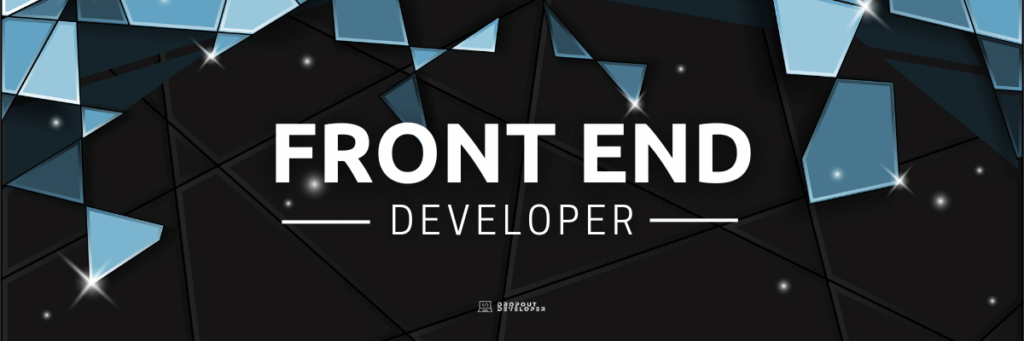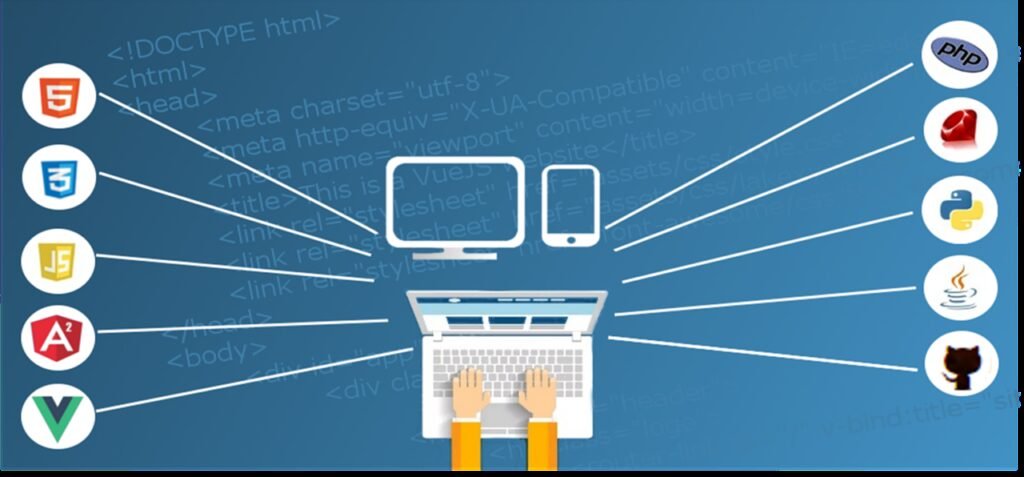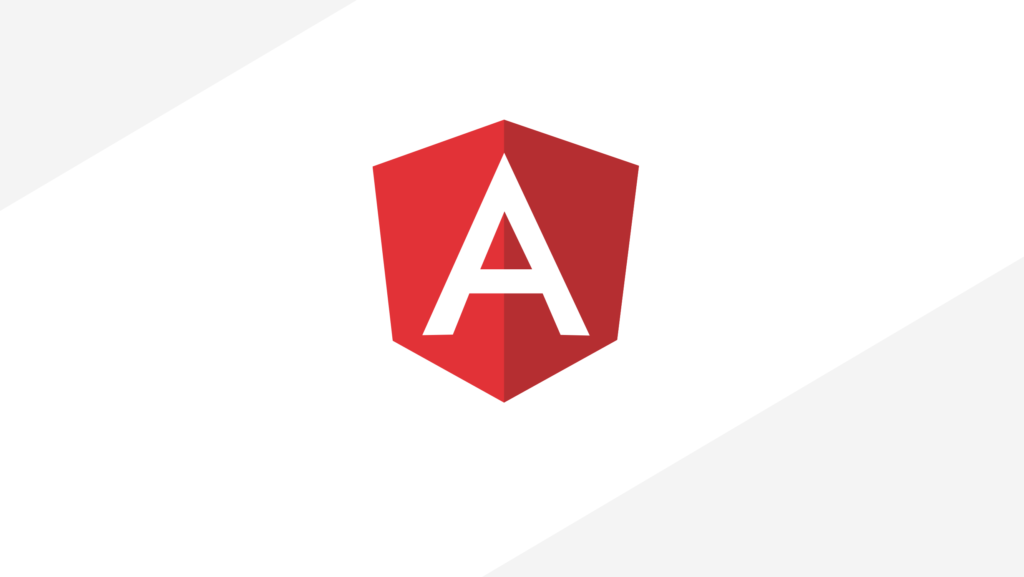Welcome to our step-by-step guide on building your first Angular app! If you’re new to Angular app development, don’t worry. We’ll walk you through the process and ensure you have all the necessary knowledge and tools to get started. Angular is a powerful JavaScript framework widely used for front-end development, and with our guidance, you’ll be creating your own Angular app in no time.
Before we dive in, let’s take a moment to understand what Angular is all about. Angular is a comprehensive framework that simplifies the development process of dynamic web applications. It provides a solid foundation for building scalable and efficient apps by offering a robust set of tools and features.
Now, let’s get started on building your first Angular app!
Key Takeaways:
- Angular is a widely used JavaScript framework for front-end development.
- Building your first Angular app is an exciting and achievable goal.
- Angular provides a comprehensive set of tools and features for efficient app development.
- By following our step-by-step guide, you’ll gain the necessary knowledge and skills to create your own Angular app.
- Stay tuned as we guide you through each stage of the app development process.
What is Bootstrap and its role in Angular app development?
Bootstrap is a powerful toolkit and front-end development framework that includes a collection of handy and reusable code snippets in CSS, JavaScript, and HTML. It allows designers and developers to build fully responsive websites quickly. In the context of Angular app development, Bootstrap provides essential CSS and JavaScript tools that enhance the app’s user interface and responsiveness.
Key Features of Bootstrap:
- Responsive Grid System: Bootstrap’s grid system allows developers to create responsive layouts for web pages, ensuring optimal viewing experiences across different devices and screen sizes.
- Pre-designed Components: Bootstrap offers a wide range of pre-built components such as navigation bars, buttons, forms, modals, and more, making it easy to create professional-looking interfaces without starting from scratch.
- Customizable Themes: Bootstrap provides a variety of themes and templates that can be easily customized to match the desired look and feel of your Angular app.
- Support for JavaScript Plugins: Bootstrap comes bundled with numerous JavaScript plugins like carousels, modals, tooltips, and more, which can be easily integrated into your Angular app.
Bootstrap’s integration with Angular simplifies the development process by providing a solid foundation of responsive design and interactive components. With Bootstrap, developers can save time and effort while ensuring a visually appealing and user-friendly interface for their Angular apps.
By leveraging Bootstrap’s features, developers can create responsive websites and applications that adapt to various devices and screen sizes, providing an enhanced user experience. Whether you are building a simple landing page or a complex web application, Bootstrap’s extensive library of components and tools can significantly speed up your development process while maintaining a professional and visually appealing design.
| Advantages of Bootstrap in Angular App Development |
|---|
| Easy customization and theming options |
| Consistent and responsive design across devices |
| Time-saving with pre-built components |
| Rich library of JavaScript plugins |
| Active community support and regular updates |
Understanding Routing in Angular
Routing plays a crucial role in creating Single Page Applications (SPAs) with Angular. SPAs are loaded once, and new content is dynamically added, providing an excellent user experience without page reloads. Routing in Angular is done by specifying the navigation path with a forward slash, which defines the new content to be displayed. This feature contributes to the fast and desktop-like feel of SPAs.
When a user clicks on a link or interacts with a button that triggers a route, Angular’s routing module takes over and dynamically loads the corresponding component or template. This allows for the seamless transition between different views and enhances the overall user experience.
In Angular, routing is configured in a separate module called AppRoutingModule. This module defines the routes, their corresponding components, and any additional configuration options. Each route is defined with a path, component, and any necessary route parameters. By organizing routes in this way, developers can easily manage and update routing logic as their application grows.
Key features of routing in Angular:
- Dynamic loading of components and templates
- Seamless navigation between different views
- Ability to pass and retrieve route parameters
- Guards for authentication and authorization
- Lazy loading of modules for improved performance
Understanding routing in Angular is essential for developing complex web applications that provide an exceptional user experience. By leveraging the power of routing, developers can create SPAs that feel fast, responsive, and desktop-like. With Angular’s routing module, it’s easier than ever to manage and navigate between different views, making it a fundamental concept for any Angular developer to master.
| Key Concepts | Benefits |
|---|---|
| Single Page Applications (SPAs) | Improved performance and user experience |
| Dynamic loading of components | Seamless navigation between views |
| Route parameters | Customization and personalization of views |
| Route guards | Authentication and authorization |
| Lazy loading | Optimized application loading time |
Step-by-Step Guide to Creating Your First Angular Project
Creating your first Angular project is an exciting step towards building powerful web applications. Follow this step-by-step guide to get started with Angular app development.
Create a New Project Folder
Begin by creating a new folder in your desired location to hold your Angular project. This folder will serve as the root directory for your project files.
Open the Project in VSCode
Open the newly created project folder in Visual Studio Code (VSCode) or any other preferred code editor. This will allow you to easily navigate and manage your project files.
Open the Terminal
Next, open the integrated terminal in VSCode by navigating to the “View” menu and selecting “Terminal” or using the shortcut Ctrl + `.
Generate the Angular Project
In the terminal, use the command ng new <project_name> to generate a new Angular project. Replace <project_name> with the desired name for your project. This command will create a skeleton application with all the necessary files and dependencies.
Change to Project Directory
After the project is successfully generated, use the command cd <project_name> to change the directory to the newly created project folder.
Start the Application
Finally, run the command ng serve to start the application on your local development server. Open your browser and visit “localhost:4200” to see your Angular app in action.
Now you’re ready to start building your Angular app within the project structure. Use the powerful Angular CLI and its rich ecosystem to create components, services, and other application features. Happy coding!
Installing Bootstrap and JQuery in your Angular App
Once you have set up your Angular project, the next step is to install Bootstrap and JQuery to enhance the styling and functionality of your app. Here’s a step-by-step guide to help you with the installation process.
Step 1: Open the Terminal
Open the integrated terminal in your code editor or navigate to your project’s directory using the command line. Make sure you are in the root directory of your Angular project.
Step 2: Install Bootstrap
Run the following command in the terminal:
npm install bootstrap
Step 3: Install JQuery
Run the following command in the terminal:
npm install jquery
Step 4: Update angular.json File
Locate the angular.json file in the root directory of your project. Open it in your code editor and find the “scripts” and “styles” arrays. Add the relative paths to the Bootstrap and JQuery JavaScript files in the “scripts” array. Additionally, add the path to the Bootstrap CSS file in the “styles” array. This will import the necessary files into your Angular app.
After completing these steps, Bootstrap and JQuery will be successfully installed in your Angular app. You can now use their features and components to enhance the design and interactivity of your application.
Adding URLs and CSS to the index.html file
When creating your Angular app, it is essential to add the necessary URLs and CSS to the index.html file. This step is crucial for importing external resources and enhancing the appearance and functionality of your app. To do this, follow the instructions below:
- Open the index.html file in your Angular project.
- In the head section of the file, include the required script and link tags for external resources. For example, if you want to use Font Awesome icons, add the following script tag:
<script src="https://kit.fontawesome.com/your-key.js" crossorigin="anonymous"></script>
- Next, make sure to update the base href tag to reflect the desired base URL for your app:
<base href="/">
- Add the necessary CSS stylesheets to the head section of the index.html file. For example, if you want to use Bootstrap, add the following link tag:
<link rel="stylesheet" href="https://stackpath.bootstrapcdn.com/bootstrap/4.5.2/css/bootstrap.min.css" integrity="sha384-pzjw8f+ua9bjs2k5f1j8tc5qc1qnapxk1wqfsqoqib2lvqzd8v/h3o9z8+hg5kn5" crossorigin="anonymous">
By following these steps, you’ll ensure that your Angular app is correctly configured to use external resources and CSS stylesheets for an enhanced user experience.
Table: External Resources and CSS for Angular App
| Resource | URL |
|---|---|
| Font Awesome | https://kit.fontawesome.com/your-key.js |
| Bootstrap | https://stackpath.bootstrapcdn.com/bootstrap/4.5.2/css/bootstrap.min.css |
| Other External Resource | https://example.com/resource.js |
In the above table, you can see an example of external resources that can be added to your Angular app. The first row shows the Font Awesome resource, which is used for including icons in your app. The second row represents Bootstrap, a popular CSS framework that provides a wide range of ready-to-use styles. Additionally, you can add other external resources as per your app’s requirements.
Creating Components and UI Structure
When building your Angular app, it’s important to focus on creating components that make up the UI structure. Components are the building blocks of your app, and they allow you to encapsulate the functionality and appearance of different parts of your application. By dividing your app into smaller, reusable components, you can create a more organized and maintainable codebase.
To create a component in Angular, you can use the Angular CLI command “ng g component <component_name>”. This will generate the necessary files and boilerplate code for your component. You can then customize the component’s HTML template, styles, and logic to match your app’s requirements.
Angular Material is a popular library that provides pre-designed UI components for Angular apps. It includes a wide range of components such as buttons, cards, menus, and forms, which can be easily integrated into your app. Utilizing Angular Material components can save you time and effort in designing and implementing a professional-looking UI.
Example of an Angular Component Structure:
| Component Name | Description |
|---|---|
| Navbar | A component that displays the navigation bar at the top of the app |
| Home | A component that represents the home page of the app |
| Products | A component that displays a list of products in the app |
| Cart | A component that manages the user’s shopping cart |
By creating components for different parts of your app’s UI, you can easily manage and update each component individually, without affecting other parts of the app. This modular approach to UI structure enhances code reusability, readability, and maintenance.
Angular Material provides pre-designed UI components for Angular apps.
Consuming REST API with Angular HttpClient
When building Angular applications, it is often necessary to consume data from a RESTful API. The Angular HttpClient module provides an easy and efficient way to handle HTTP requests and receive responses from the server. With HttpClient, you can send GET, POST, PUT, and DELETE requests to interact with the API and retrieve the required data for your application.
The HttpClient module also simplifies the handling of asynchronous data through the use of RxJS observables. These observables allow you to subscribe to the data returned by the API and perform operations on it, such as filtering, mapping, and sorting. This makes it straightforward to update your application’s user interface based on the retrieved data, providing a seamless and dynamic user experience.
To consume a REST API with Angular HttpClient, you first need to import the necessary modules and services. Then, you can use the HttpClient methods, such as get(), post(), put(), and delete(), to make the corresponding HTTP requests. By providing the URL and any required parameters or headers, you can communicate with the API and retrieve the desired data. Handle the response using the RxJS operators and update your application’s UI accordingly.
Using Angular HttpClient to consume a REST API is a fundamental skill for building dynamic and data-driven applications. It allows you to interact with external data sources, retrieve and display real-time data, and provide a seamless user experience. By leveraging the power of Angular and HttpClient, you can create robust and responsive applications that meet the needs of modern web development.
Conclusion
Congratulations on completing this comprehensive guide to building your first Angular app! You have gained valuable knowledge and skills in Angular app development that will serve as a solid foundation for your future projects. By following the step-by-step instructions and understanding the core concepts, you have learned how to create a functional and responsive Angular app.
Now that you have successfully built your Angular app, it’s time to take your learning to the next level. Keep exploring the Angular framework and its vast ecosystem of tools and libraries. Continuously improving your skills will enable you to create more complex and dynamic applications.
Don’t forget to share your amazing app with the world! Deploying your app is easy with platforms like Firebase. It provides a seamless way to host and share your Angular app, allowing others to experience the incredible work you have done. So, go ahead and deploy your app to Firebase to showcase your talent to a wider audience.
Remember, learning Angular app development is an ongoing journey. Stay curious, keep practicing, and never stop building. By applying the knowledge gained from this guide, you are well on your way to becoming a proficient Angular developer. Happy coding!
FAQ
What is Angular?
Angular is a widely used JavaScript framework for front-end development.
What is Bootstrap and how does it relate to Angular app development?
Bootstrap is a powerful toolkit and front-end development framework that enhances the user interface and responsiveness of Angular apps.
How does routing work in Angular?
Routing in Angular is done by specifying the navigation path with a forward slash, which dynamically adds new content without page reloads.
How do I create my first Angular project?
To create your first Angular project, follow the step-by-step guide provided in this article that covers the necessary folder structure and terminal commands.
How do I install Bootstrap and JQuery in my Angular app?
To install Bootstrap and JQuery, use the npm install commands mentioned in the article and add the appropriate paths in the angular.json file.
How do I add URLs and CSS to the index.html file?
Open the index.html file in your project and follow the instructions provided in the article to include the necessary script and link tags for external resources.
How do I create components and structure the UI of my Angular app?
Use the Angular CLI command mentioned in the article to generate components for different parts of the app’s UI structure. Angular Material is also recommended for pre-designed UI components.
How do I consume a REST API in my Angular app?
Angular’s HttpClient module makes it easy to send HTTP requests and receive responses from the server. Check out the article for more information on handling REST API consumption.
What should I do after building my first Angular app?
Congratulations! You now have a solid foundation to continue learning and building more advanced Angular applications. Consider deploying your app to platforms like Firebase to share it with the world.